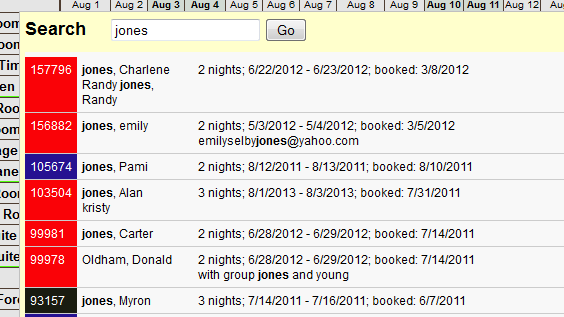Two new features make it easier than ever to find reservations. In header section, in the upper right, we now have a link for quickly pulling up new reservations, and on the upper left, a link for searching for reservations.
Reviewing New Reservations
As you enter reservations manually, or new online reservations come in, the link will update to show how many new you have for the current day. If you have at least one new reservation, the link will show in bold yellow. If you don’t yet have any new reservations for the current day, the link will show “0 New” in white.
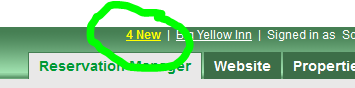
Clicking on the link defaults to bring up your new reservations for the day, but you also can search for new reservations from the last 7 days, 14 days, this month, and last month. From the list of reservations you can either click to go to the full reservation information, or click the Quick View option.
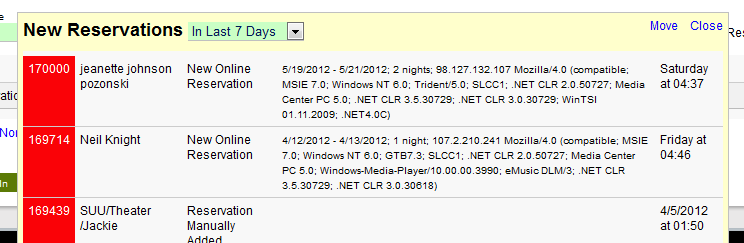
Searching Reservations
Clicking the Search link brings up a search box. In this one box, you can search by reservation ID, any of the guest name fields, any of the other contact fields, and also the reservation and contact notes.
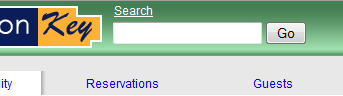
The results of your search appear in a new box, where you can run another search, or click on a reservation to go to the full reservation details.