Properties / Locations
- How do I add a property to the system?
- What are other ways of thinking of the term "Properties"?
- I manage 1, 2, and 3 bedroom condos, all located in one city. How should I set up my account?
- I manage 1, 2, and 3 bedroom condos, spread between four different cities. How should I set up my account?
- Can I add more than one photo for my property?
How do I add a property to the system?
Under the Properties Tab,

click Add Property.
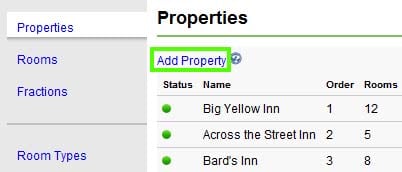
Complete the property information form and click Save Changes.
What are other ways of thinking of the term "Properties"?
What you consider a "property" may differ depending on how you are using the system. For example, you may manage condos in different cities, so you could enter each city as a "property" and each condo as a "room". This really is just a way to organize your units.
I manage 1, 2, and 3 bedroom condos, all located in one city. How should I set up my account?
You should add a different property for each type of condos. This will organize your condos by type. For example, one property should be called One Bedroom Condos, and other property called Two Bedroom Condos, and the final property called Three Bedroom Condos.
Under each property type you should add the associated condo units. Add all of your two bedroom condos under the property called Two Bedroom Condos, for example.
I manage 1, 2, and 3 bedroom condos, spread between four different cities. How should I set up my account?
We recommend that you set up different properties for each city in which your condos are located. You then would add each condo as a room under the associated city. An alternate way of configuring the system would be to set up a different property for each type of condo, as explained above. How you want to set up the system really comes down to how you want to organize your units.
Can I add more than one photo for my property?
You can add as many photos as needed by uploading photos in the additional images section.