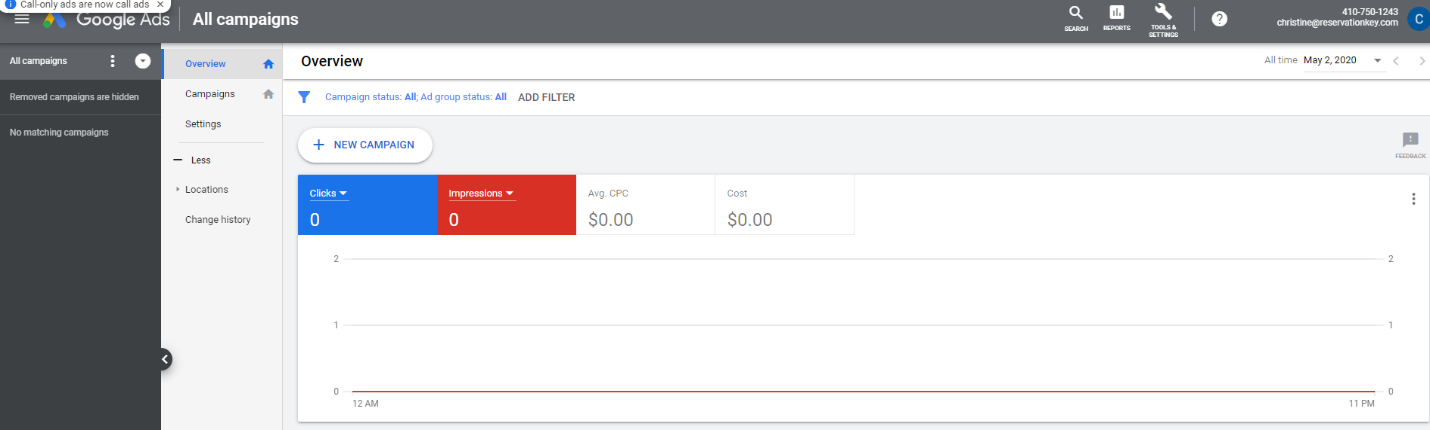ReservationKey Channel Manager Setup:
How to setup Google Hotel Ads
PART I - Create a Google Ads account.
To create a Google Ads account navigate to https://www.ads.google.com
1. To begin account set up click the blue Start Now button
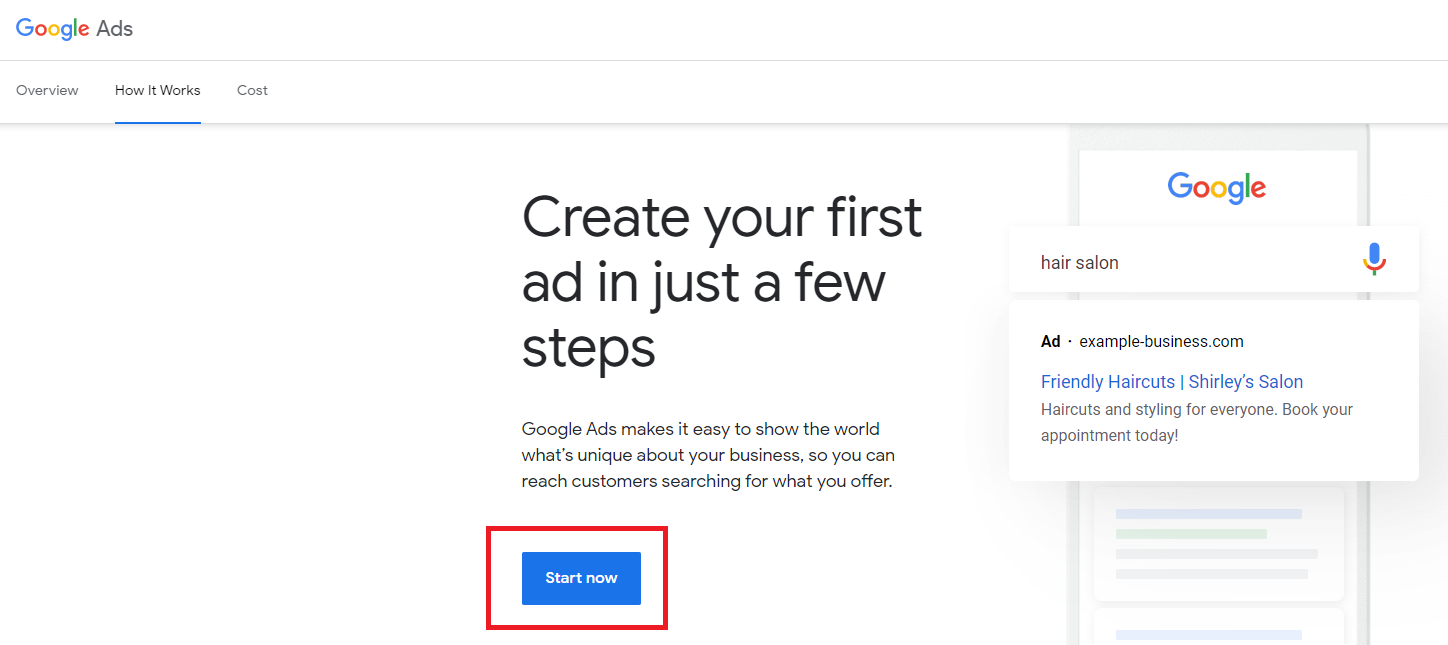
2. Select New Google Ads Account
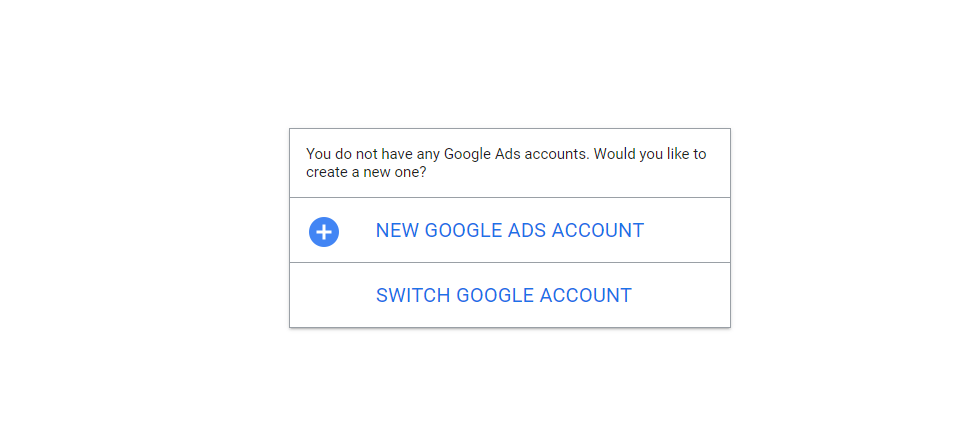
3. Click Switch to Expert Mode at the bottom of the screen to bypass creating a new campaign
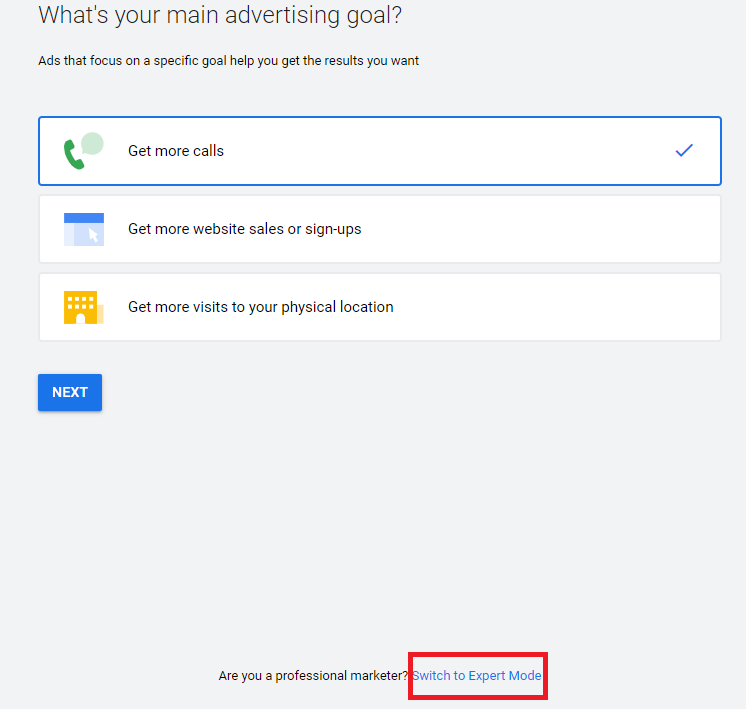
4. Click Create an account without a campaign
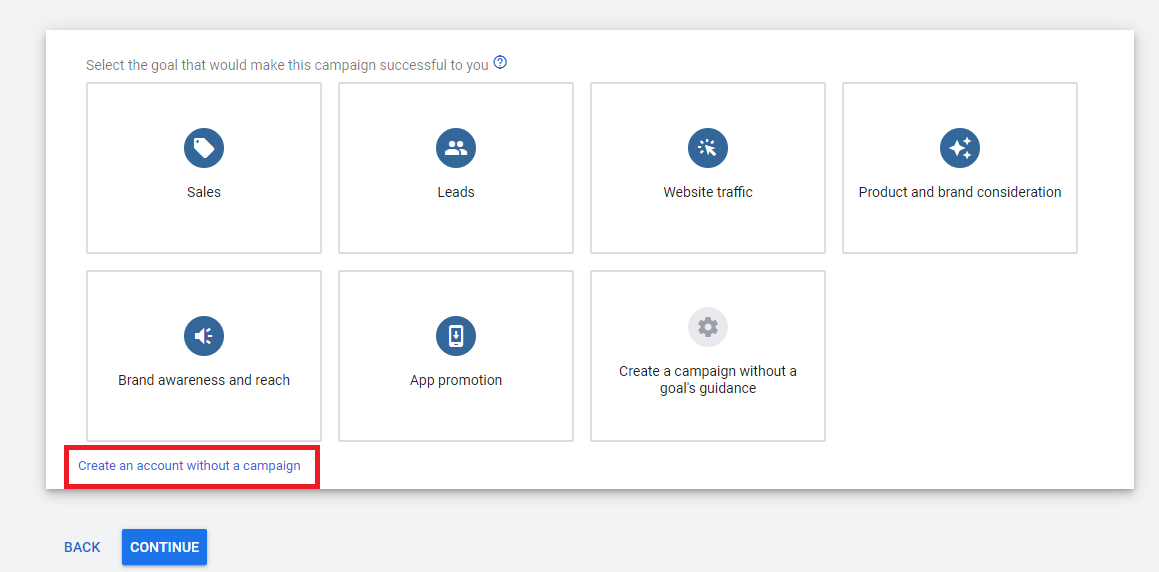
5. Confirm basic details and click Submit
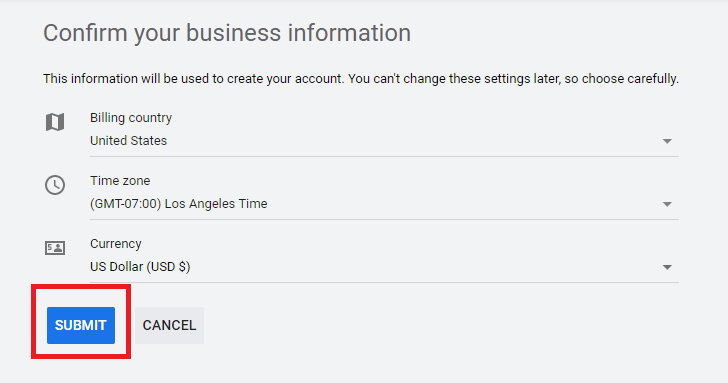
6. Click Explore your Account
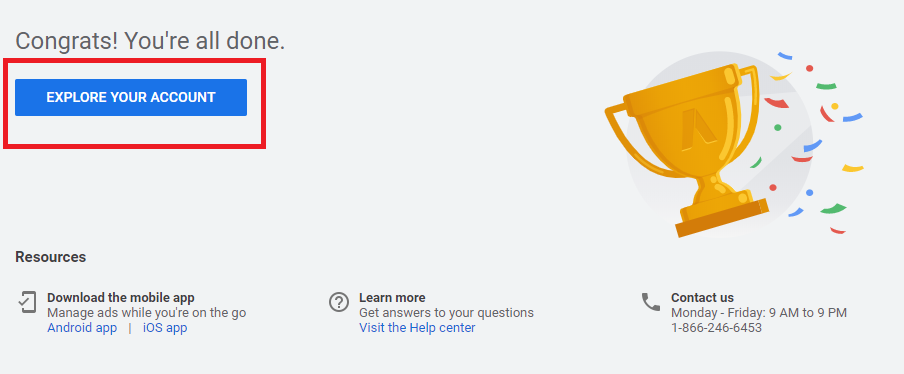
7. You will then be directed to the dashboard. Click on tools & settings
PART II - Link to your property
1. From the main screen in your Google Ads account, click Tools & Settings, and then Linked Accounts.
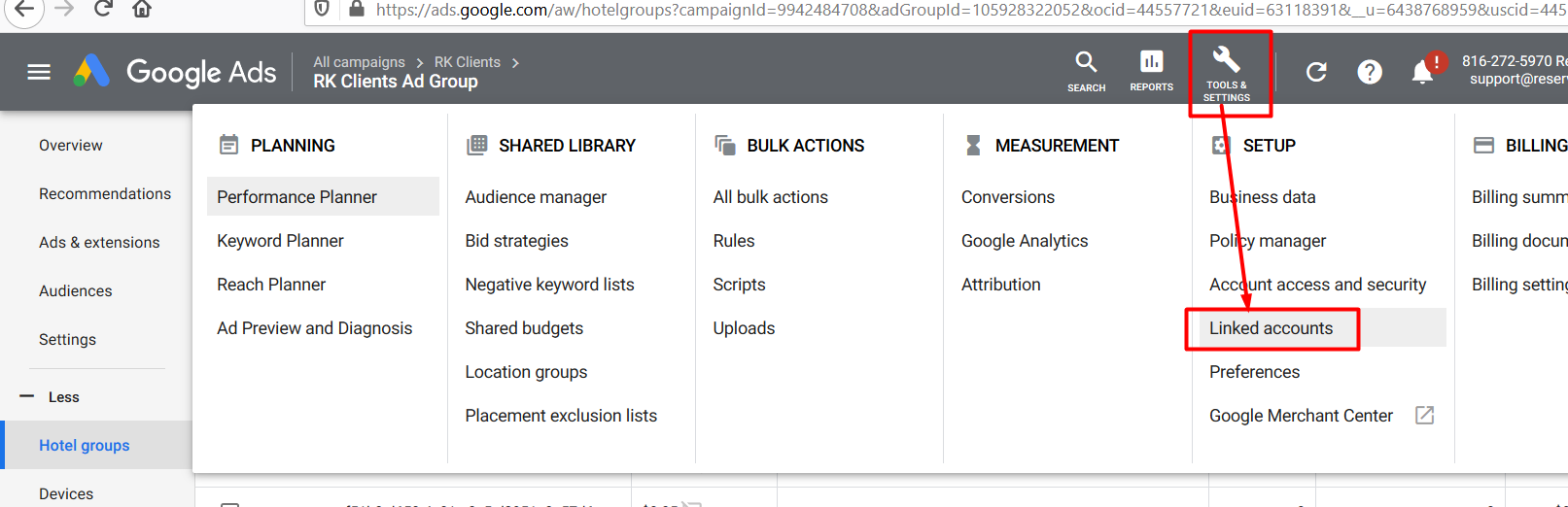
2. Then click "Details" on the Google Hotel Center tile.
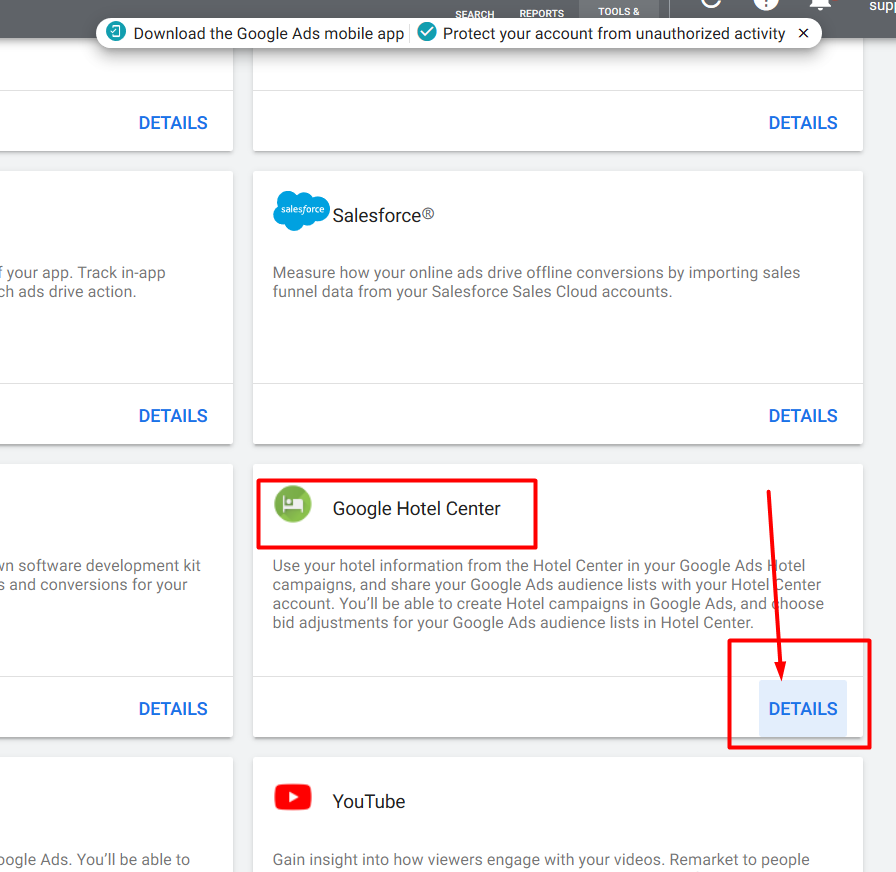
3. Click the Link in order to add the connection to the ReservationKey Hotel Center account.
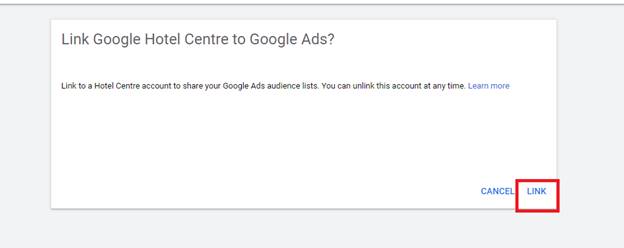
4. Enter the Hotel Acct ID # (which is 2126440816) and click Send to request your account to be linked.
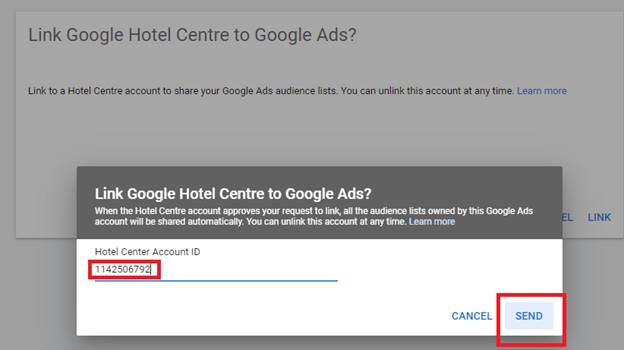
** We must manually approve your request, and afterwards it can take up to 3 days for your hotel to show in your linked accounts.
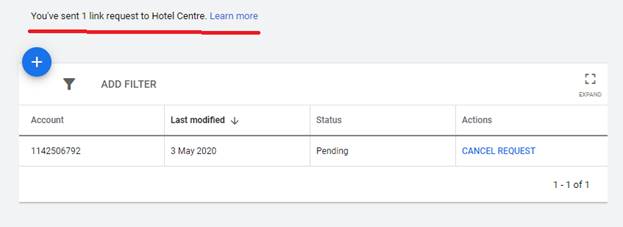
5. Once your request is approved, you can now add your property to your account. Go to All Campaigns, and click the Plus icon to add a new campaign. Click New Campaign.
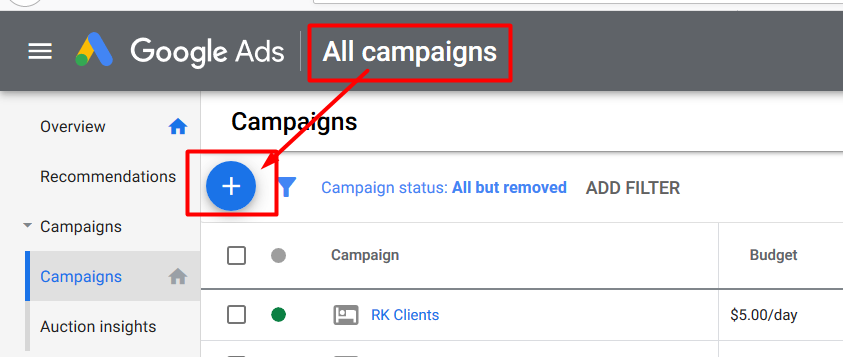
6. Now click "Create a campaign without a goal's guidance" and then click the Hotel tile. Note, this hotel tile will not show until step 3 above is completed and a few days go by. Click Continue at the bottom.
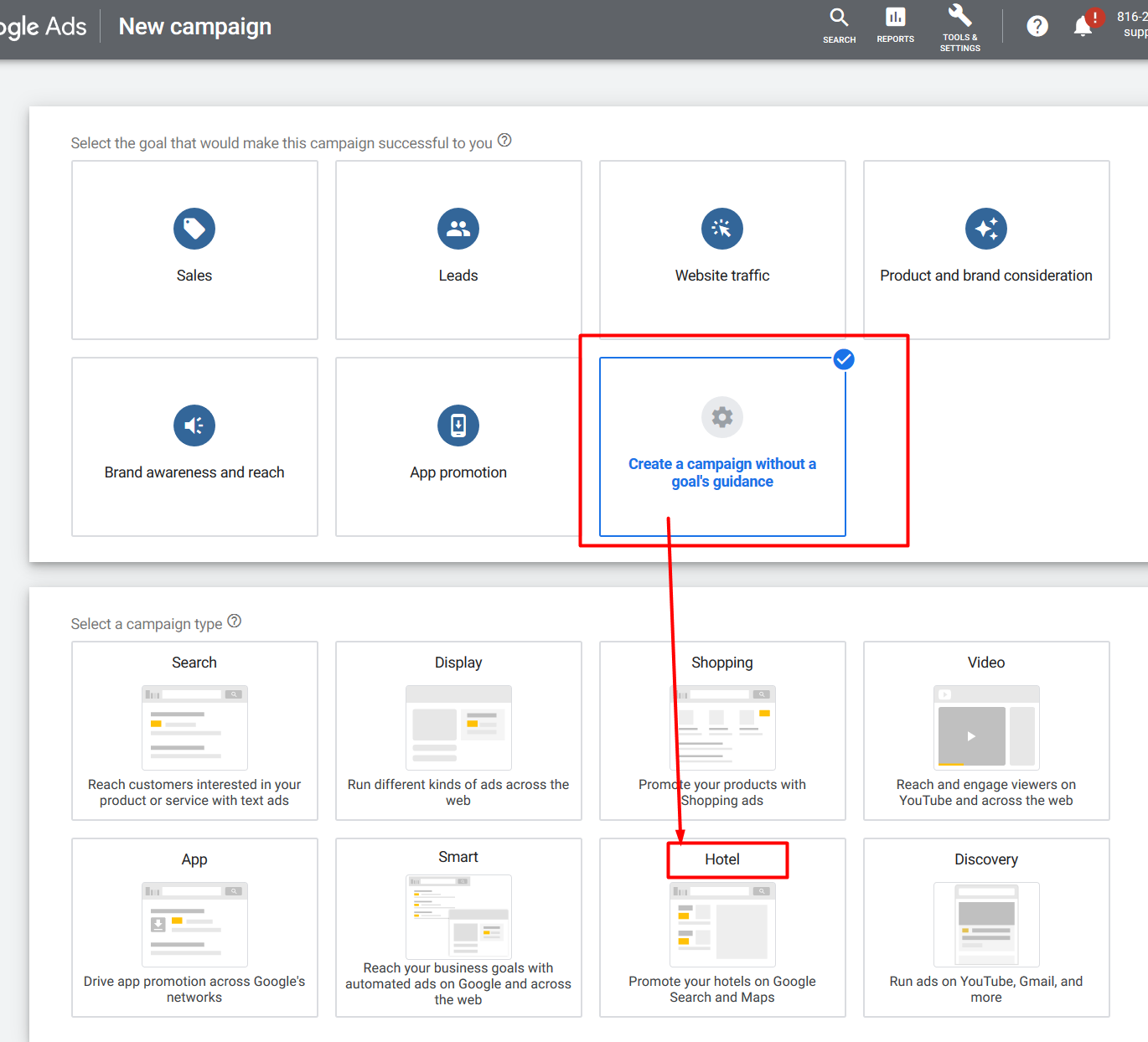
7. Go through the steps of setting up your campaign. Put in a budget per day, and click continue at the bottom. A potential budget could be just a dollar or two.
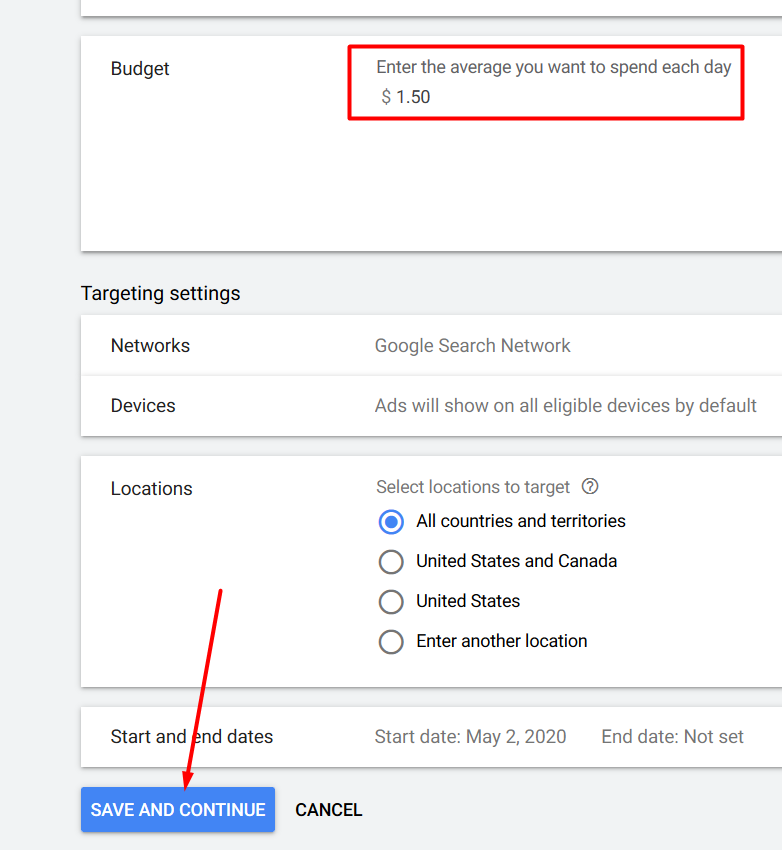
8. Then enter a name for your new ad group (any name is fine) and a per click bid price (we have been trying $0.35 and it works well, but this is the amount you will need to adjust for your market, adjust after trying it for a few days).
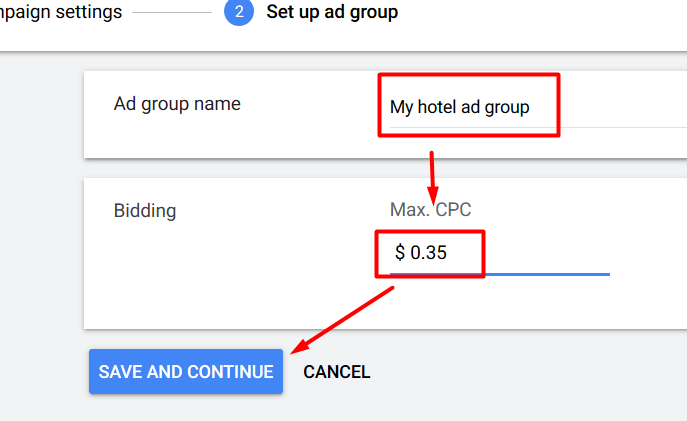
9. Now click the Plus to add a new subdivision.
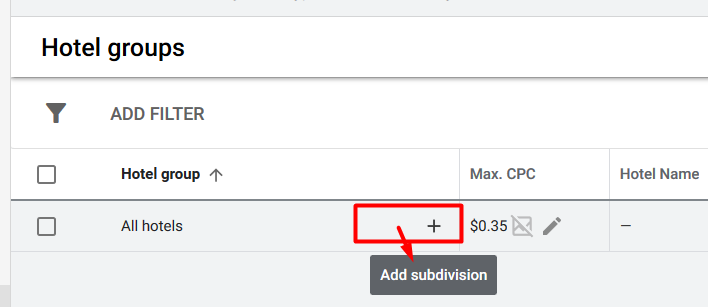
10. This is a KEY STEP - click the dropdown and select "Hotel ID".
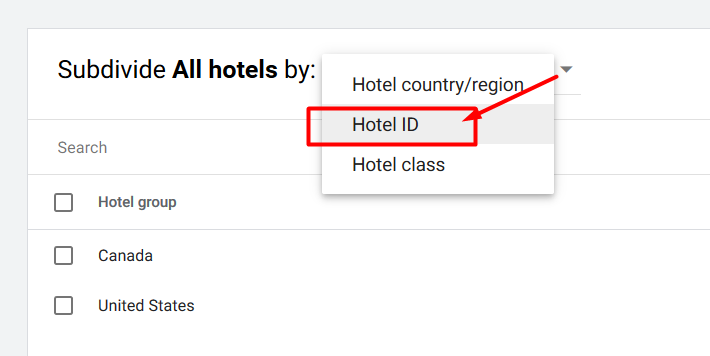
11. Find your hotel in the list and click the check box. Click Continue to Edit Bids.
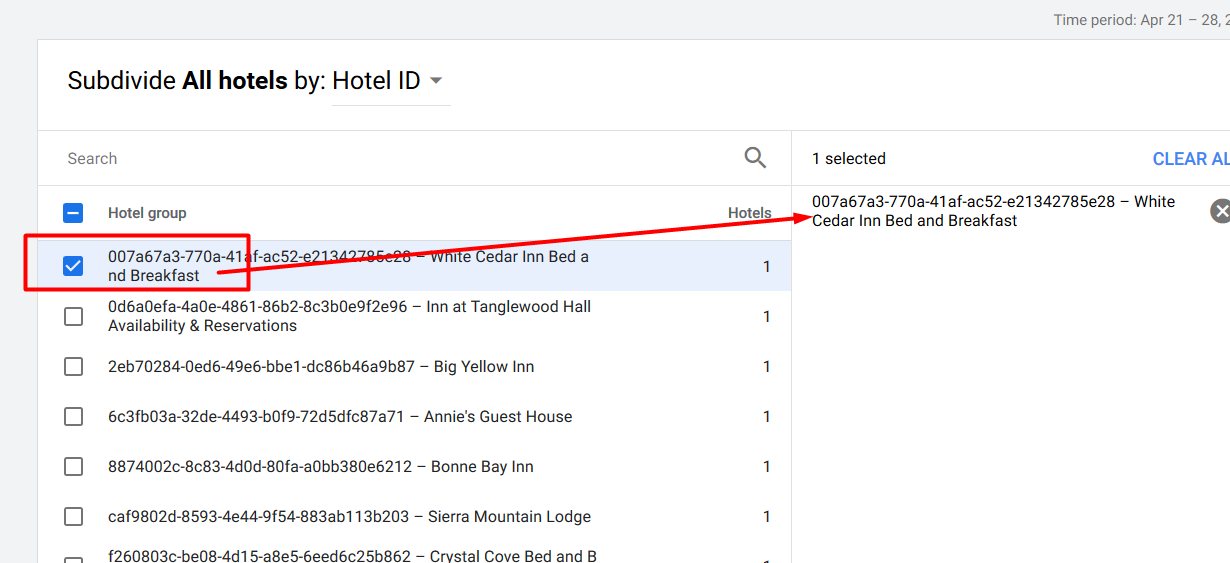
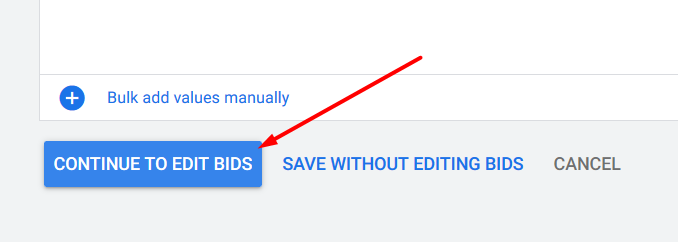
12. Review the bid price, make adjustments if you like, and continue. Click Save.
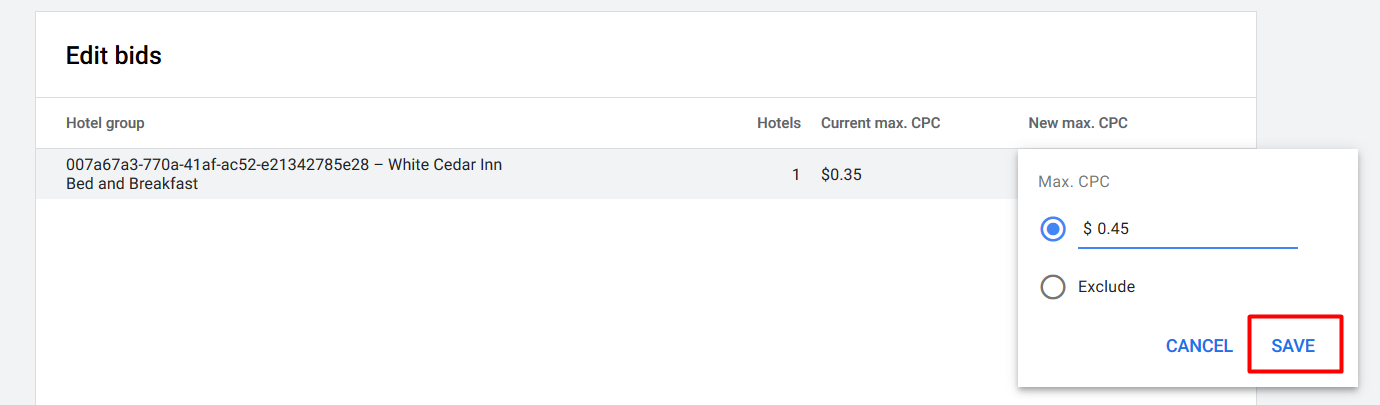
13. IMPORTANT - Now for the final step, we need to exclude bids on all the other hotels. Otherwise your bid will also be used for any other hotel in our client list. Click the Edit icon in "Everything else in "All hotels"" and select EXCLUDE.
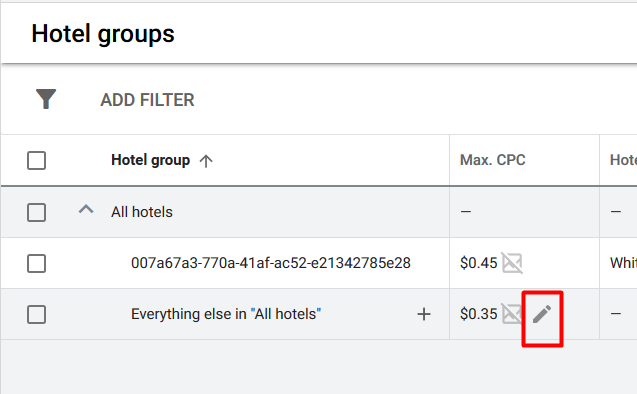
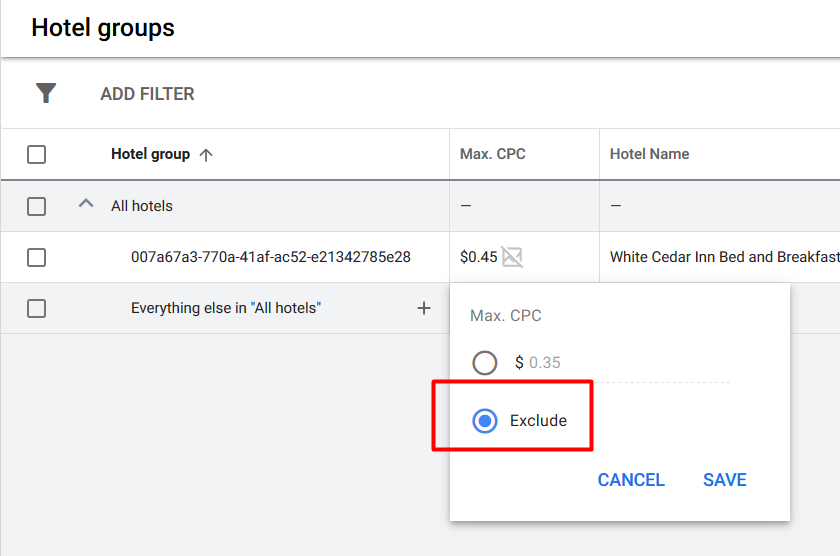
14. Now, just adjust your bid on your hotel as you like. We recommend monitoring it weekly, and make adjustments as necessary. Ideally your bid will be high enough to get you into the number two spot when searching for your property on Google. Here there are no other competitors, so probably the bid price could be lowered.
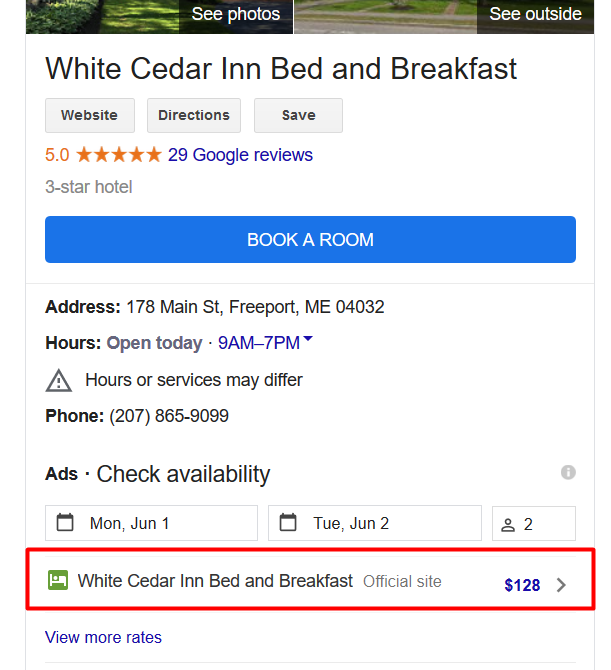
PLEASE NOTE: we are continuing to develop the functionality of this feature. Please bear with us as we work out any bugs and issues. Thank you for helping us build this connection!