We’re excited to announce a new way to log in to your ReservationKey account — Passkeys!
This new feature lets you sign in without entering a password or using two-factor codes. Instead, you can authenticate with your device's built-in security, like a fingerprint, Face ID, or PIN.
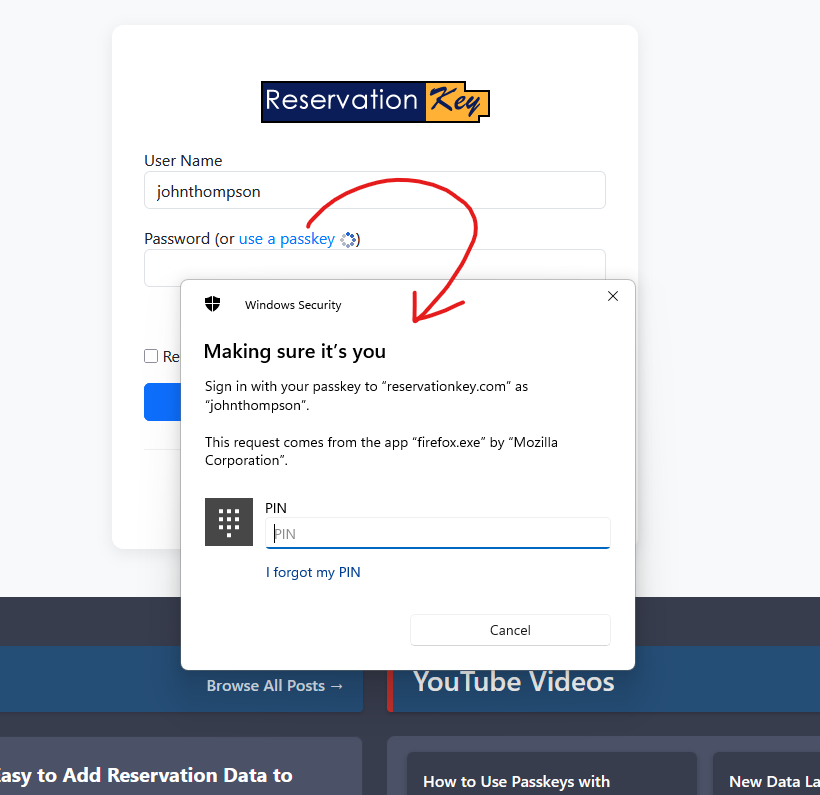
Passkeys are a modern, secure alternative to passwords. Instead of typing in your password and waiting for a verification code, a passkey uses your device’s authentication (such as biometrics or a PIN) to log you in — all with just a few clicks.
This means:
Passkeys use public-key cryptography to authenticate your identity without sending any secret information over the internet. Your passkey is stored securely on your device or in your cloud account (Google, Apple, etc.), and never leaves it.
When you choose to use a passkey:
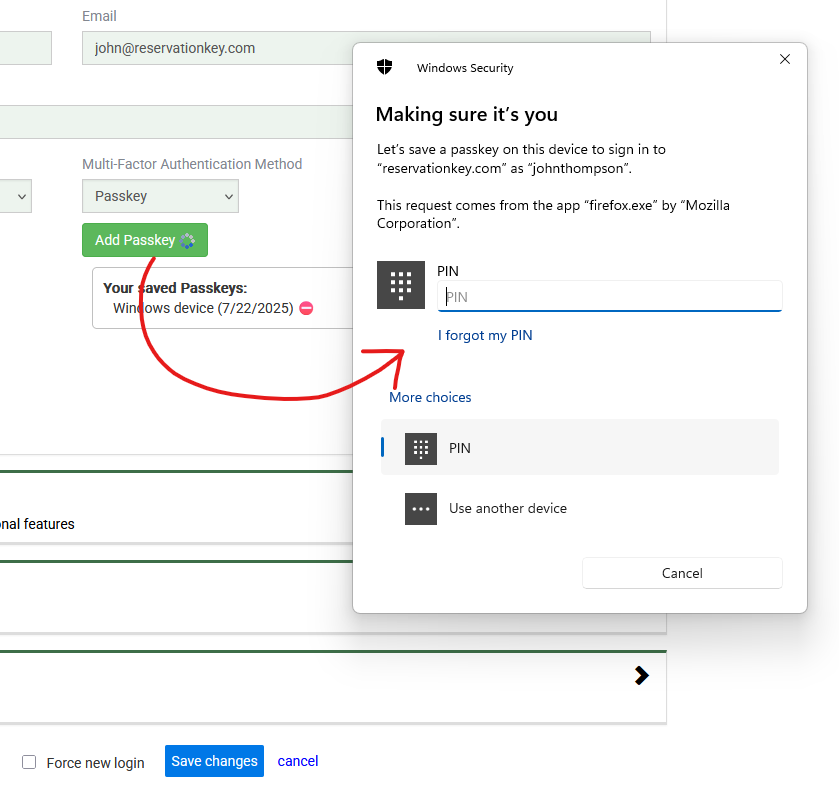
You can repeat this process to add multiple passkeys for different devices — for example, one on your laptop and another on your phone.
We’ve recorded a quick walkthrough to show you how easy it is to use this new feature:
“You’ll see a new option that says ‘Use Passkey’ when signing in. Just enter your username, click the passkey button, and authenticate using your device. It’s fast, secure, and there’s no need to enter your password or a code from an app.”
“If you haven’t set up a passkey yet, just go to Settings → Users, click into your user, and add one. After that, you can use it from that device anytime.”
“It uses the hardware security built into your phone or computer, so your credentials are never sent or stored insecurely.”
And if you're using Chrome with a Google account, or Safari with iCloud Keychain, your passkey can be securely synced across all your devices.
We’ve designed passkey login to be as straightforward as possible. But if you run into any issues or have questions, feel free to reach out — we're happy to help.
Try it today, and experience the future of login security — no passwords required.
Visit reservationkey.com to get started.