Guestbook
Guest Book User Guide
1. Introduction to the Guest Book
The guest book feature allows you to gather feedback and comments from your guests via a dedicated webpage accessible through a link.
2. Guest Book Settings
The following fields allow you to customize the appearance and content of your guest book page:
2.1. Page Theme
Select a theme to define the visual style of your guest book page. You can choose from the system’s default themes or any custom themes you have created.
2.2. Comments Form Title
Enter the title that will appear above the comment submission form. This is the form that guests will use to leave their entries in the guest book.
2.3. Comments Form Header
Enter any text you wish to display at the top of the comments form, providing instructions or a welcoming message to your guests.
2.4. Comments Form Confirmation
Enter the text that guests will see after they have successfully submitted their comment through the guest book form. This can be a thank you message or confirmation of their submission.
2.5. Guestbook Title
Provide a title for your overall guest book page. This title will likely appear at the very top of the guest book.
2.6. Guestbook Header
Enter any text you want to appear at the top of the main guest book page, above the displayed comments. This could be a general introduction to your guest book.
- How do guests leave a comment in my guestbook?
- What information is displayed in the guestbook?
- How do I control where the links to the guestbook appear on my reservation page?
- Can I review the comments before they appear on my site?
- How do I review comments that are not yet approved?
- Can I add comments manually, even for guests that are not in the reservation system?
- Can I customize the text that appears in my guestbook?
- Is it possible to customize the look and feel of the guestbook?
How do guests leave a comment in my guestbook?
In your automated emails to your guests by including the code {{addcommentguestbooklink}} a link will be sent to your guest to be used for leaving a comment. The link brings the guest to a simple form to be filled out (all fields optional).
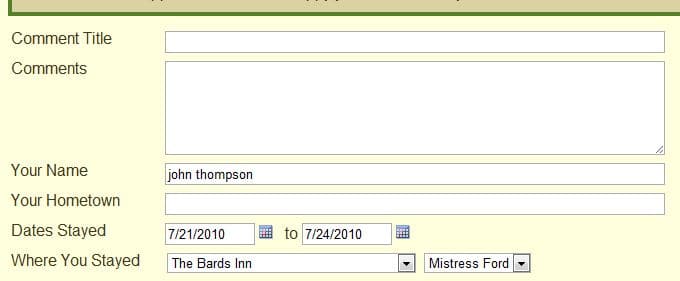 .
.
To include a link to the guestbook, use the tag {{guestbooklink}}.
What information is displayed in the guestbook?
All fields are optional. At a maximum a guestbook entry can contain a title, comments, guestname, guest hometown, dates stayed, and property/unit stayed at.
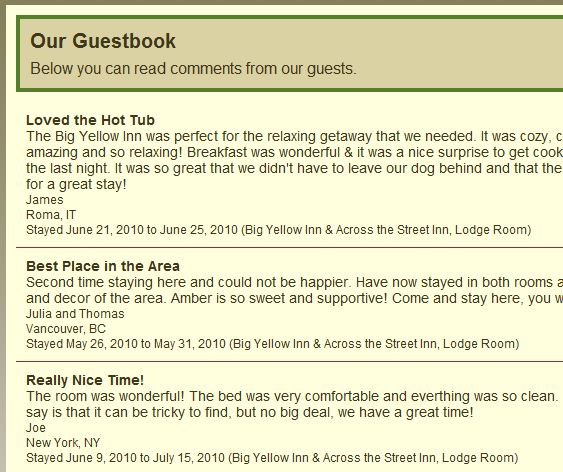
How do I control where the links to the guestbook appear on my reservation page?
Under your Reservation Page settings, you can select where the links appear. The links can be set to appear at only the property level, at only the room level, both, or neither. Additionally, a direct link to your guestbook can be found in your guestbook details section. This link is useful if you don’t want to use the automatic links, but instead want to place the link elsewhere on your site. One benefit of the automatic links is that the number of approved comments will show in parenthesis in the guestbook link.
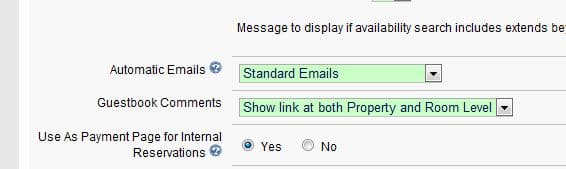
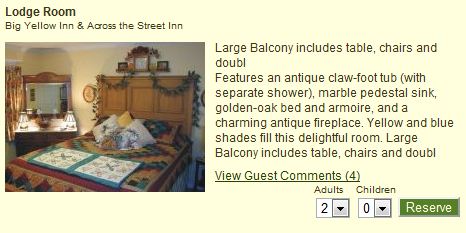
Can I review the comments before they appear on my site?
You must approve all comments before they are publicly viewable. You will receive an email notification of any new comments in your guestbook. Included in that notification are links for approving the comment or deleting the comment. You also may edit comments by viewing your guestbook once you are logged into your ReservationKey account.
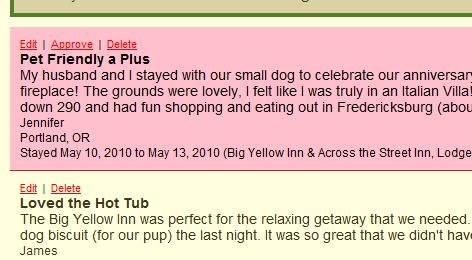
How do I review comments that are not yet approved?
To see all unapproved comments, log into your ReservationKey Account, and then open your guestbook. Unapproved comments will have a pink background.
Can I add comments manually, even for guests that are not in the reservation system?
Yes. Once logged into your ReservationKey account, open your guestbook and use the Add Comment link at the top left corner of the page.
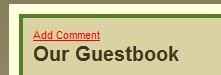
Can I customize the text that appears in my guestbook?
You may add separate titles and messages for both the page where guests leave comments and the page where comments are viewable. These settings are under the Guestbook Tab, under the Website Tab.
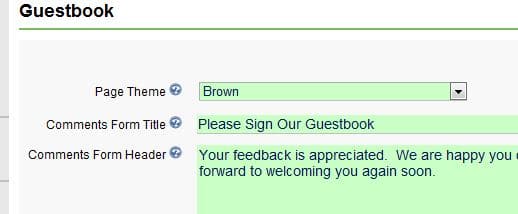
Is it possible to customize the look and feel of the guestbook?
Yes, you may select from one of the pre-designed themes, edit one of the pre-designed themes, or build your own. The guestbook section is near the end of the Themes CSS.